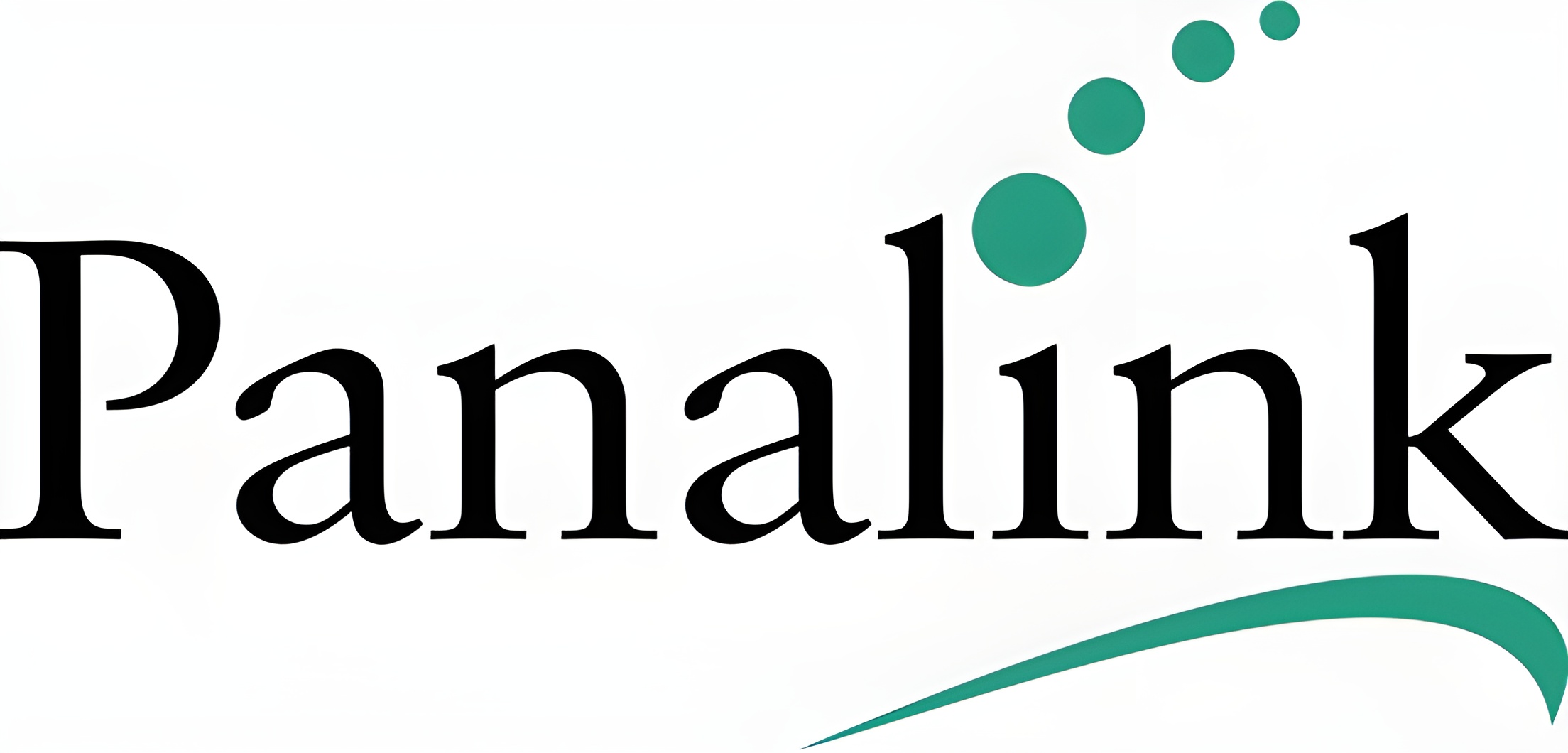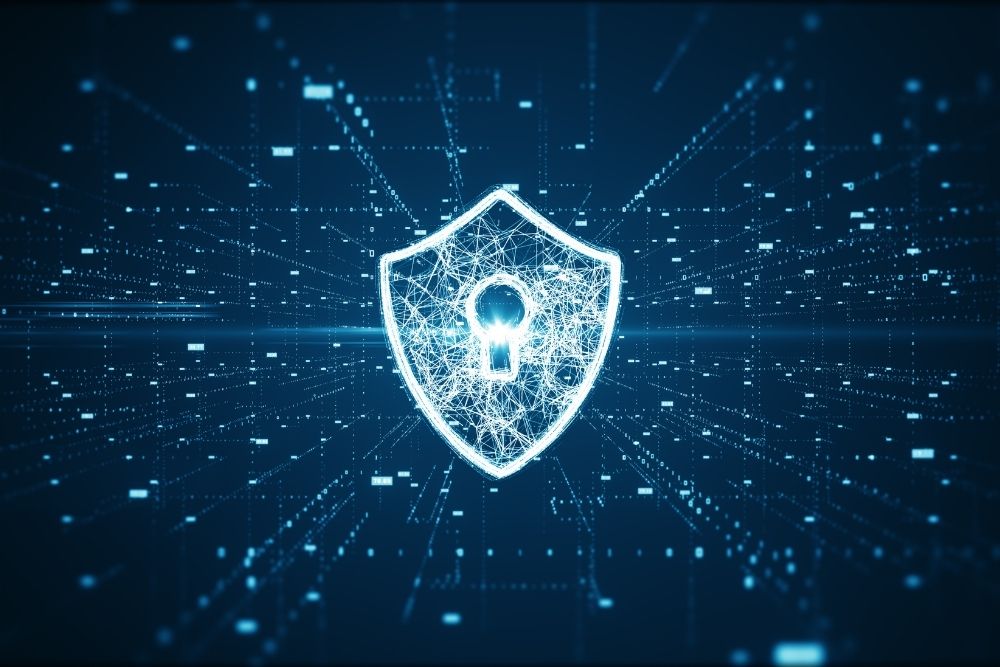If you’re running a WordPress site—whether it’s for a blog, eCommerce store, or business—wordpress security isn’t just a “nice to have.” It’s a necessity. With rising threats like ransomware, brute-force attacks, and data leaks, keeping your site secure is critical for maintaining trust, boosting sales, and protecting your brand reputation.
At Panalink Infotech, we’ve built security-first WordPress sites for clients in India around the globe. Whether you’re working on Shopify eCommerce conversions, Laravel admin dashboards, or React Native mobile apps, a secure web platform matters deeply. So here are 10 essential WordPress security measures you should implement in 2025—and beyond.
Top 10 Essential WordPress Security Measures for 2025
1. Keep WordPress Core, Themes & Plugins Updated

Nothing beats staying up-to-date. WordPress and plugin developers often release security patches, and running older versions opens you up to attacks.
- Always update WordPress core when notified.
- Keep themes and plugins current, especially those with security hotfixes.
- Delete inactive plugins and themes—you don’t need the code on your server.
These simple upkeep habits drastically reduce the risk of security breaches.
2. Use Strong Passwords & Enable Two Factor Authentication
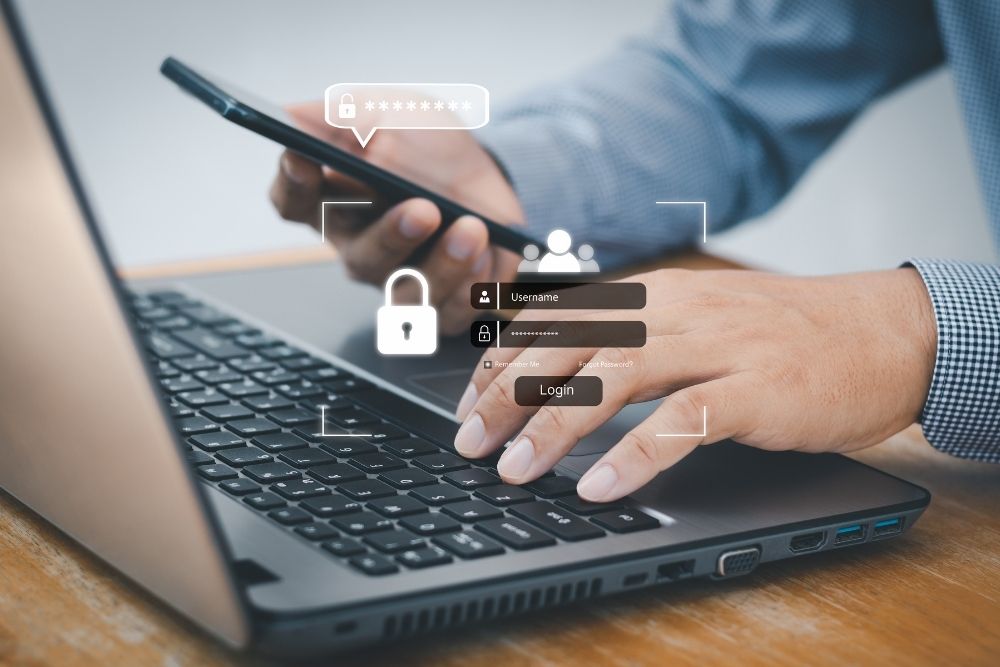
Weak or reused passwords are the fastest way hackers get in.
- Make sure your WordPress admin and database passwords are both unique and complex—think random letters, numbers, and symbols that would take hackers years to guess.
- Enable Two-Factor Authentication (2FA) using apps like Google Authenticator or Duo.
- Consider requiring 2FA for all admin-level users.
A strong password + 2FA creates a solid security layer.
3. Change the Default “admin” Username
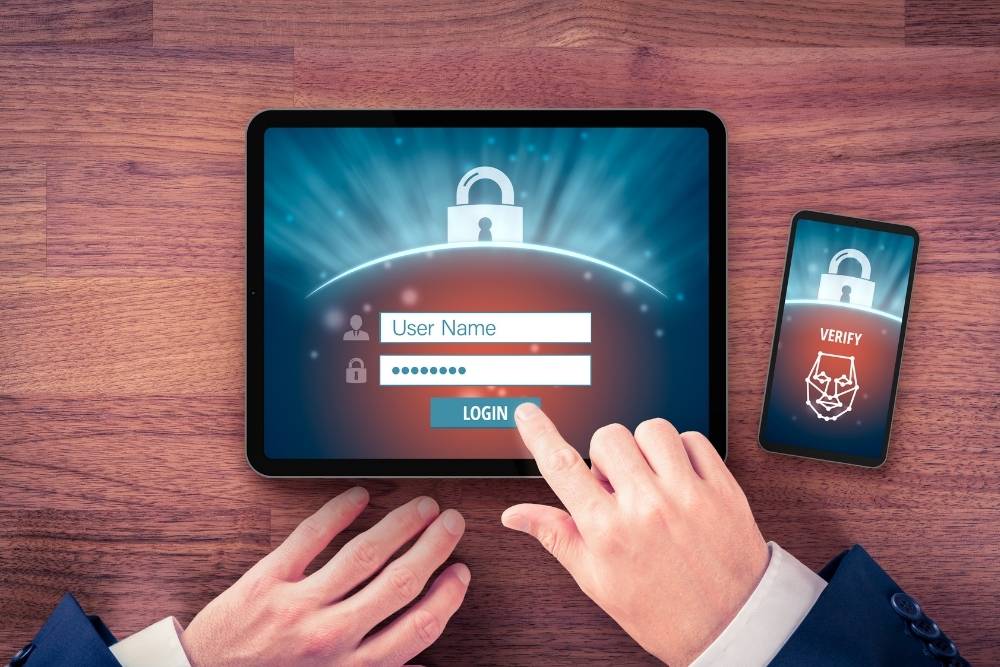
Attackers often try the default “admin” username during brute-force attacks.
- Ditch the default ‘admin’ username and create a new administrator account with a unique, unpredictable name that hackers won’t see coming.
- Transfer all posts and admin privileges to it.
- Delete the default “admin” account once done.
This simple trick immediately cuts down the risk from common attacks.
4. Limit Login Attempts and Lock Out Suspicious Users

Brute-force attacks are common—limit them.
- Use a plugin like “Loginizer” or “Limit Login Attempts Reloaded.”
- Block IPs after a few failed login attempts.
- Consider temporarily redirecting the login page for admin users.
These measures stop many password-guessing bots in their tracks.
5. Use HTTPS & SSL Certificates
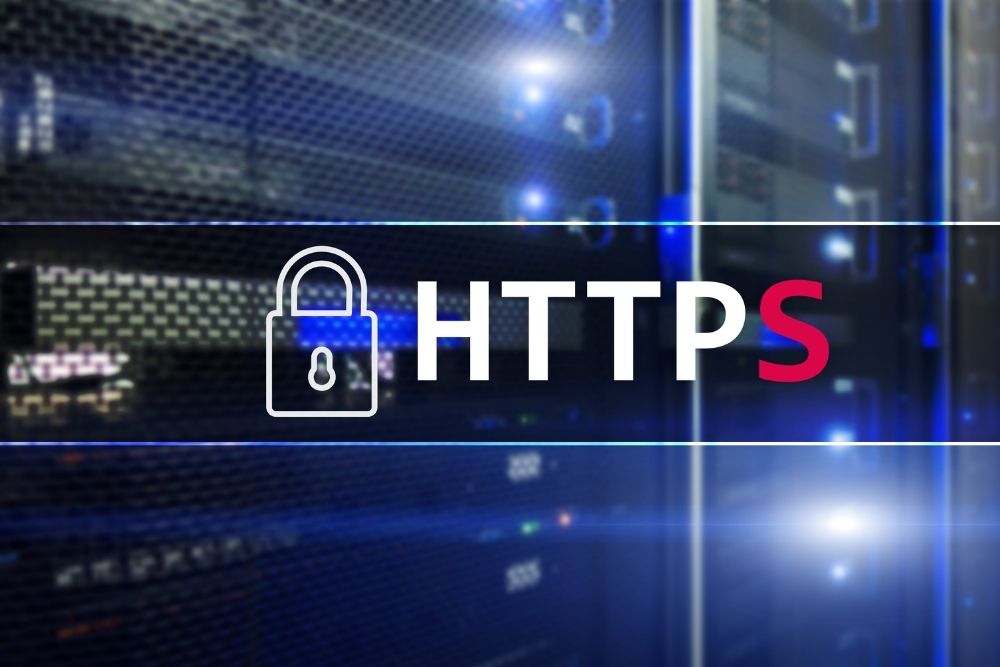
HTTPS isn’t optional anymore—it’s essential.
- Install a valid SSL certificate (Let’s Encrypt is free).
- Force all site traffic to use HTTPS.
- Set up HSTS on your server to force all connections through secure HTTPS and keep hackers from downgrading your site’s security.
This protects your visitors’ data and improves SEO rankings and trust.
6. Install a Security Plugin

Security plugins help identify risks and monitor changes.
- Choose options like Wordfence, Sucuri, or iThemes Security.
- Enable file scanning, malware detection, and firewall protection.
- Schedule regular security audits and receive email alerts for suspicious activity.
These plugins act like an additional guardian for your site.
7. Regularly Backup Your Site Off-site

Backups are your safety net.
- Set up daily or weekly backups of your database and files.
- Store backups in separate places—cloud drives, S3, or local storage.
- Periodically test your backup to ensure it works.
In case of a hack, you’ll get your site back fast and without losing data.
8. Restrict File Uploads & Permissions

Malicious file uploads are a risk if permissions are too loose.
- Limit file upload types to what you actually use (e.g., images, PDFs).
- Lock down your uploads directory to execute no PHP scripts.
- On the server, ensure folders are set to 755 and files to 644 permissions.
This makes it much tougher for hackers to sneak malicious files onto your server through the back door.
9. Move wp-config.php & Set Custom Database Prefix

Obscure sensitive files and database tables.
- Move wp-config.php one directory level above your WordPress install.
- Change your database table prefix from wp_ to something unique (e.g., abc123_).
- If you’re working with Laravel or React Native apps, apply similar steps for their configuration files.
This makes it harder for bots to find and exploit known targets.
10. Monitor Your Site and Establish a Security Routine

Security isn’t “set and forget”—it’s a process.
- Use uptime and integrity monitors (e.g., Pingdom, Sucuri).
- Regularly check for signs like unknown users, unexpected code changes, or slowdowns.
- Review logs monthly.
A little vigilance goes a long way. Spotting little problems before they snowball into major headaches can save you from a complete security nightmare.
Bonus Tactics for Extra Protection
Here are a few more steps to secure your WordPress site in 2025:
- Change your WP login URL (e.g., from /wp-login.php to a custom URL)
- Disable XML-RPC unless you need it (used in remote publishing)
- Use CAPTCHA or reCAPTCHA on forms to fight bots
- Prevent hackers from editing your site’s code directly by adding define(‘DISALLOW_FILE_EDIT’, true); to your wp-config.php file.
These extra moves strengthen your security without impacting usability.
Advanced Security Hardening Measures
Beyond the basics, implementing these additional security layers can provide enterprise-level protection for your WordPress installation:
Database Security Enhancement: Consider changing your database table prefix from the default “wp_” to something unique during installation, or use a security plugin to modify it post-installation. Additionally, ensure your database user has only the minimum required permissions rather than full administrative access.
File System Permissions: Set proper file permissions across your WordPress installation. Directories should typically be set to 755 or 750, while files should be 644 or 640. Lock down your wp-config.php file with tight permissions (600 or 644) so only you can access your site’s most sensitive settings. These settings prevent unauthorized access while maintaining functionality.
Security Headers Implementation: Configure your web server to send security headers like X-Frame-Options, X-Content-Type-Options, and Content-Security-Policy. These headers protect against clickjacking, MIME-type sniffing attacks, and cross-site scripting vulnerabilities.
Regular Security Auditing: Implement automated security scanning and monitoring. Many security plugins offer real-time monitoring for file changes, failed login attempts, and suspicious activity patterns.
Backup Strategy Integration: While not directly a security measure, maintaining secure, encrypted backups stored off-site ensures quick recovery from any security incident.
Final Thoughts
Securing your WordPress site isn’t a one-time task—it’s part of ongoing digital stewardship. As threats evolve, so must your defenses. By building a layered security posture—using strong passwords, HTTPS, firewalls, and regular monitoring—you protect your site, your customers, and your reputation.
At Panalink Infotech, we deliver secure, feature-rich websites—whether you’re looking for WordPress development, Laravel systems, Shopify eCommerce success, or React Native apps. Security is always part of our build strategy. We want every site we deliver to be safe, reliable, and built for long-term growth.
Need help making your WordPress site secure in 2025?
Contact us today and let’s build a safe, powerful, and future-ready platform for your brand.